Videos purchased on the HR Trove are conveniently hosted by our partners so that you don’t need to think about whether your IT team has the capacity to handle peak usage by your employees. The videos can be embedded within your intranet website or provided via links in email for easy access by your workforce.
The written instructions below will help you to quickly install your video on your website or embed them. If you have any questions please feel to contact us at support@hrtrove.com and we’ll be happy to assist.
- Video instructions for embedding within a website or adding a link to an email
- Step by step instructions for embedding within a website
- Step by step instructions for linking within an email
- Working with English or Spanish subtitles?
Video instructions for embedding within a website or adding a link to an email
Written instructions for embedding within your intranet website
Step 1. Open the email received from the HR Trove. There are three approaches to adding the video to your intranet website:
(You will have multiple emails if you purchased more than one video.)
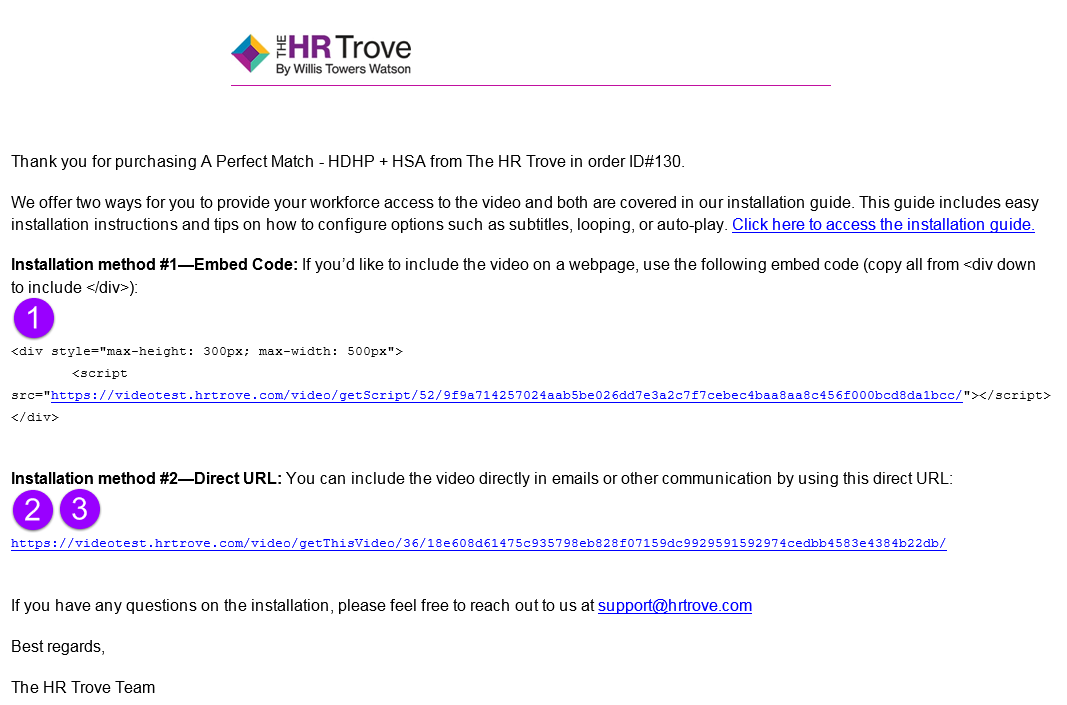
(1) Embed within the site
- Copy the embed code text from the "Installation method #1—Embed Code" section from your email
- Open the webpage file or configuration within your website where you would like to place the video
- Paste the copied text directly into the section between the tags in the HTML file or within your webpage widget
(2) Direct URL
Alternatively, some intranet systems require the direct URL to the video to be added to a webpage widget. In this case, please copy/paste the “Installation method #2—Direct URL” within your email.
(3) Link on webpage
One final option is placing a link within your page using the “Installation method #2—Direct URL". Simply copy/paste the URL as a link to the specific text within your webpage.
Step 2. View the HTML file which will display the video in your web browser.
Quick Video on Website Embedding
Written instructions for linking in an email
Step 1. Open the email received from the HR Trove.
(You will have multiple emails if you purchased more than one video.)
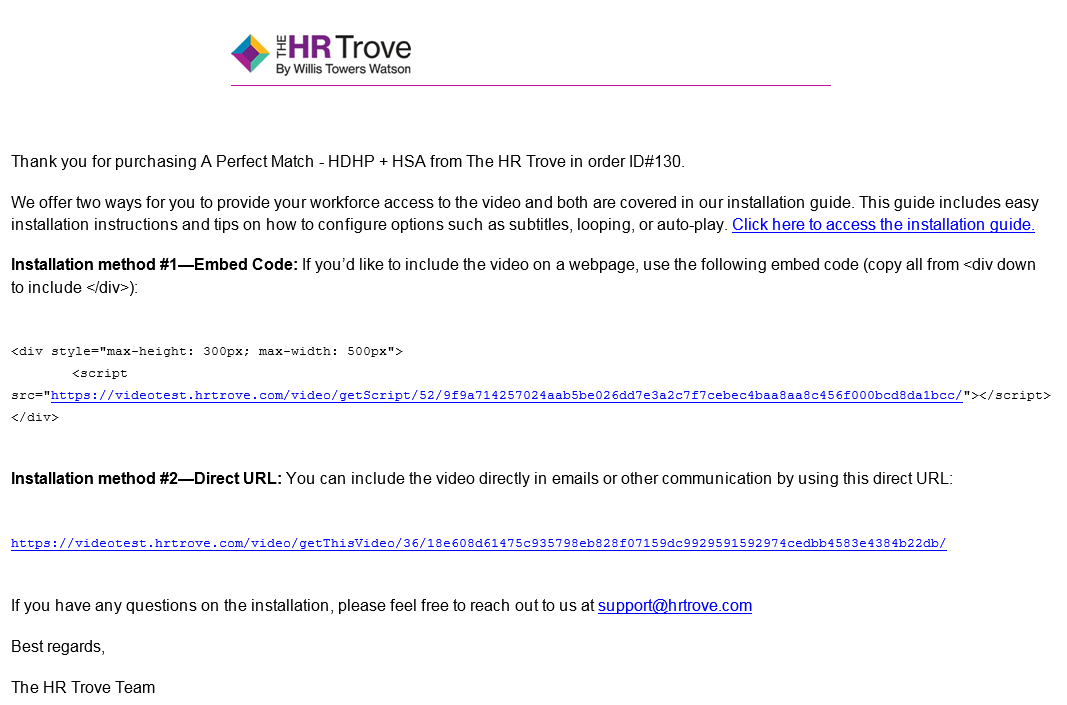
Step 2. Copy the link in the “Installation method #2—Direct URL” section. Open your email communication to your employees and where you would like to place link to the video, highlight the text to link and add the copied link as a hyperlink.
- In Outlook, this is under the Insert Tab or by right-clicking the highlighted text and selecting “Hyperlink”
- In Gmail, click the link icon at the bottom of the new message page
Step 3. Send a test email to yourself and click on the link to ensure it works as expected.
Quick Video on Email Linking
Working with subtitles
Your video purchase supports both english and spanish subtitles. Your users can switch between english and spanish subtitles by clicking the CC icon at the bottom of the video player and selecting "Spanish" from the dropdown.

Questions? Please feel free to reach out to us at support@hrtrove.com and we’ll be happy to assist.
